Last Modified May 24, 2025
- Home
- eCommerce
- FastSpring Dashboard
- Testing the Connector
Testing with new DNA Products
The best time to do testing of the connector with FastSpring is when the Product is still in
TESTING MODE in software_DNA.
If the corresponding software_DNA product is in TESTING MODE,
then the FastSpring Test Order transactions will be completely processed, license activation codes will
be generated/reserved, the license code will be returned to FastSpring and confirmation emails will be sent to you from
FastSpring and from softWORKZ. Check the emails received to ensure all is working. You can also verify that the license codes
have been properly created/updated in the DNA Control Panel.
Remember that when you end TESTING MODE,
all these fictitious codes will be deleted and statistics will be reset for the product.
Testing with Existing ACTIVE DNA Products
If the Product is already in ACTIVE mode in software_DNA, testing of the FastSpring
connector can also be done.
This is useful if you wish to add the FastSpring connector to an ACTIVE Product or
because you want to regularly test the FastSpring connector to ensure all is in working order.
If the Product is ACTIVE, then your Test Order transactions
will be validated but no action will be taken (ex: no license codes will be generated). You will receive emails from FastSpring
with the Activation Code FASTSPRING_TEST_ORDER and an email from softWORKZ confirming
the transaction was successfully received and validated, but not processed.
Step 1 - Testing the Remote License Generator
First step is to do a simple test of the Remote License Generator configuration:
From the FastSpring Home Page, click on Catalog
Select a product or a subscription
Select the License Generator Fulfillment Action by clicking on
Edit
Click on Test to show the details of the Test Order
Click on Run Test
If successful, in the License Fulfillment Testing page, you will see the following in the
Licenses Captured section:

You will receive notification emails from FastSpring and softWORKZ indicating success or failure. If you do not
receive emails from softWORKZ, recheck the Remote License Generator configuration in FastSpring and the Connector configuration
in the software_DNA Control Panel:
- Check that the Custom Name ProductID and it’s value are correct
- Check the URL in the Remote License Generator
Step 2 - Testing the Order Process
Second step is to test the complete Ordering process:
From the Dashboard Home Page, click on Checkouts -> Web Checkouts in the left menu bar,
then click on Links
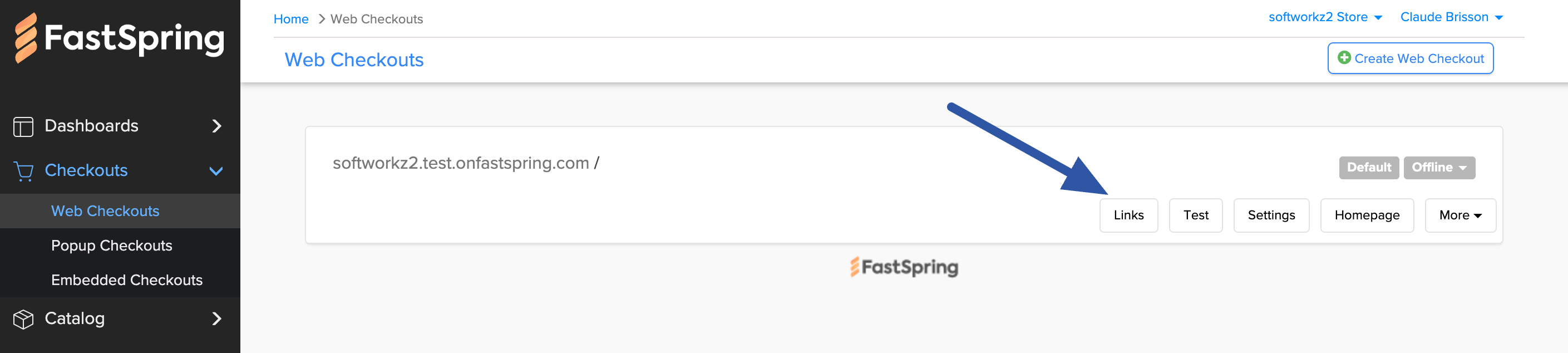
You can trigger a test order from the store-front or for a specific product:
- To use the store-front, in the HomePage section, click on Open for the
Home Page Test link
- To test a specific product, in the Product Page section:
- Select a product from the drop-down list
- Click on Open

Follow the screens to complete the order using:
| Credit Card |
4242 4242 4242 4242 |
| Expiration |
<any future date> |
| CVC |
*JRA8 |
You will receive notification emails from FastSpring and softWORKZ indicating success or failure. If you do not
receive emails from softWORKZ, recheck the Remote License Generator configuration and the Order Completion Notification
in FastSpring and the Connector configuration in the software_DNA Control Panel.:
- Check that the URL is correct in the WebHook
- Check that the correct Events are selected in the Event List of the WebHook
Testing a Subscription Cancellation
If you have selected the subscription.deactivate event in the WebHook Event List, you can fully test
it as follows:
Do a new Test Order for the Subscription - see above
Once you have received the FastSpring emails, in the Dashboard, click on Sales -> Subscriptions in the left menu,
and click on this order to view the order
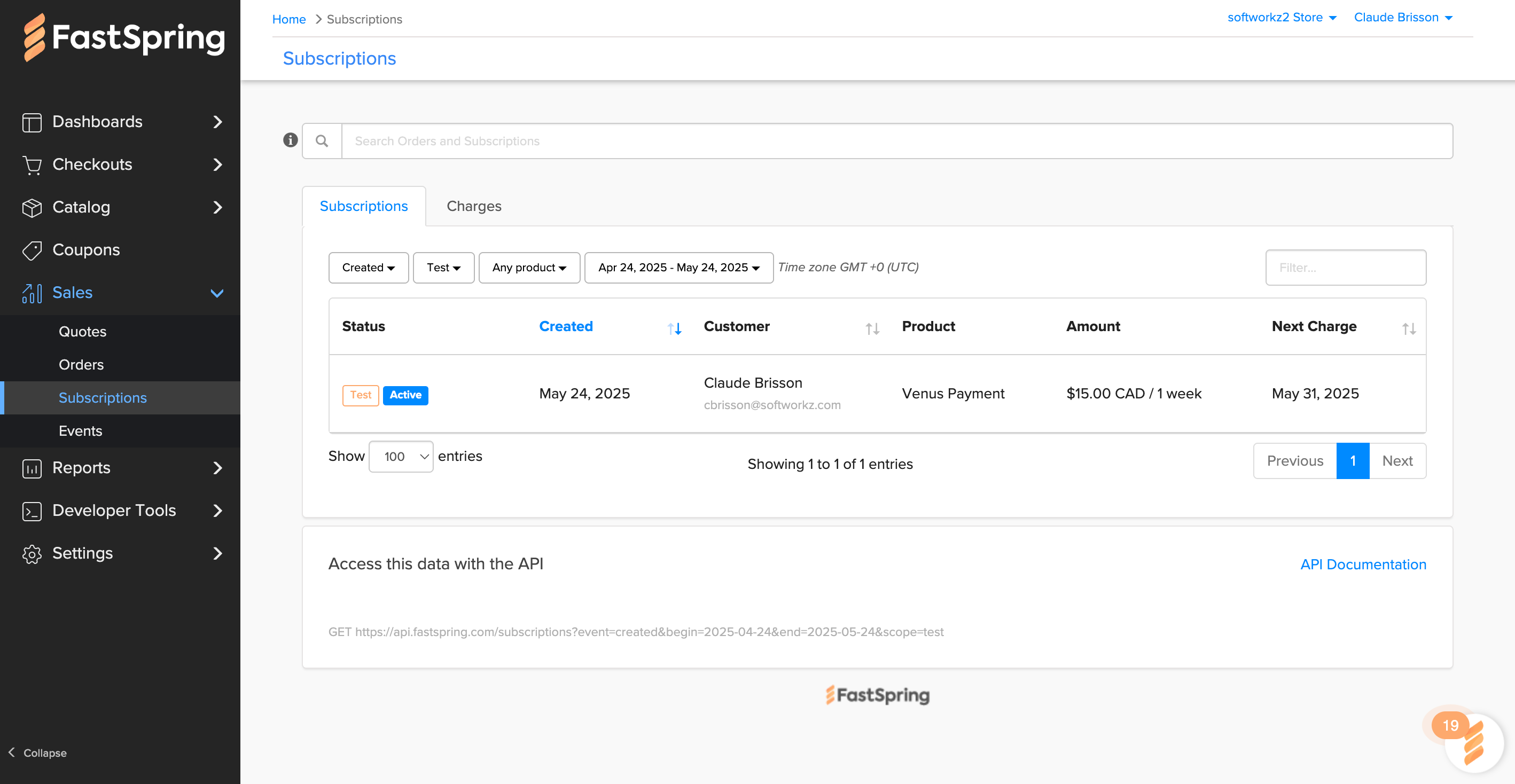
When viewing the Subscription, click on Cancel:

Select Deactivate Now and click on Confirm. This will generate the Subscription Deactivation
Notification immediately.

You will receive notification emails from FastSpring and softWORKZ indicating success or failure. If you do not
receive emails from softWORKZ, recheck the WebHook configuration
in FastSpring and the Connector configuration in the software_DNA Control Panel.:
- Check the URL in the WebHook
- Check that the
Subscription.deactivated event is checked in the WebHook Event list